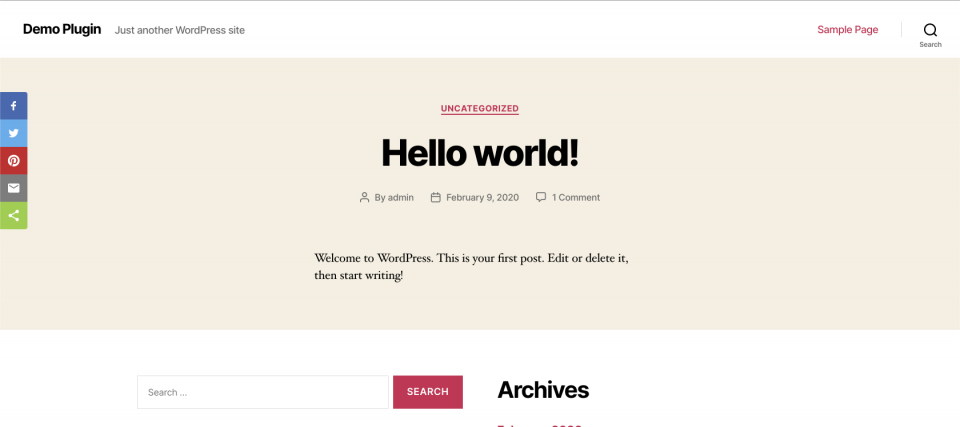In this blog post, you will learn how to install and configure ShareThis Share Buttons plugin to a WordPress site.
First, let me give you a short introduction about what is ShareThis. ShareThis is a platform sharing tool that allows sharing of content across 40+ social channels. It gives users freedom to share contents in social media channels like Facebook, Twitter and more.
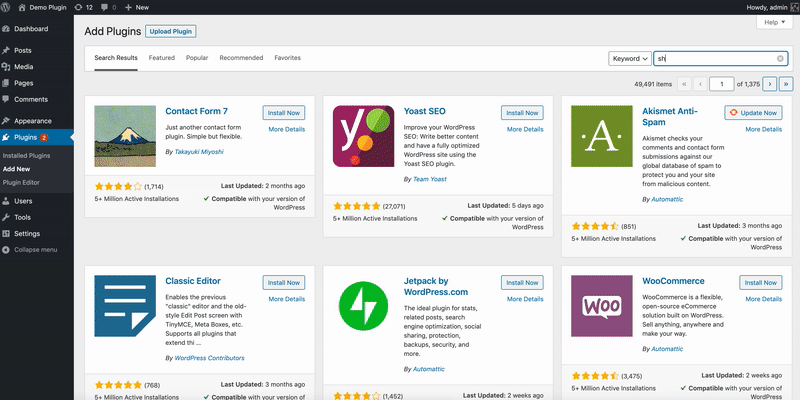
Let's Get Started!
Installation Steps:
- Navigate to plugins page /wp-admin/plugins.php
- Click Add New button
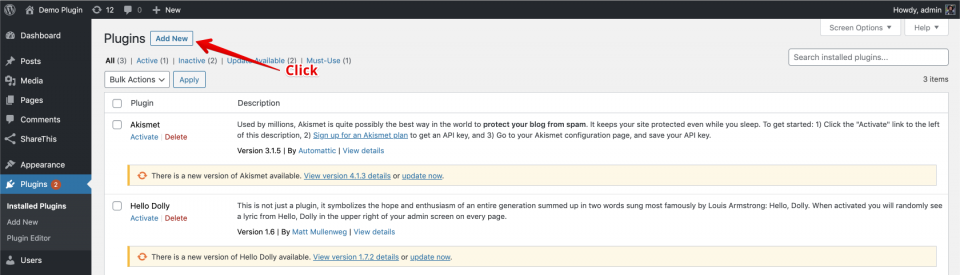
- Type Sharethis on Search box
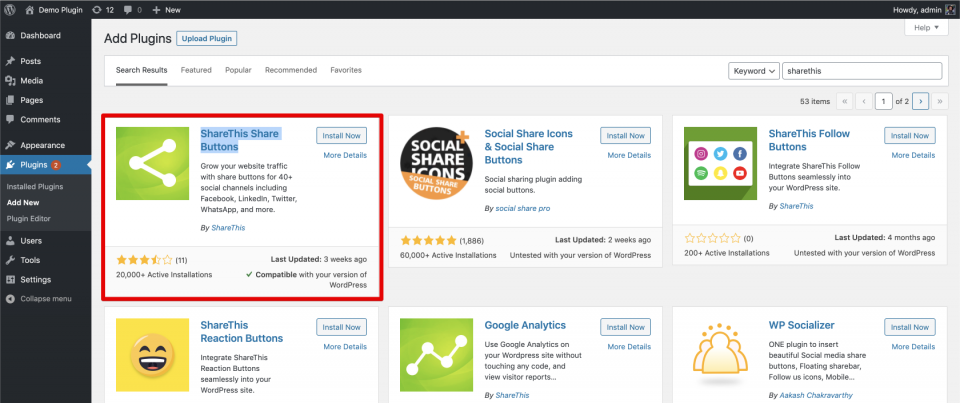
- Install and activate the plugin
Configuration steps:
- Navigate on sharethis general configuration.

- You can either choose Inline Share Buttons or Get Sticky Share Buttons but for now let's choose Sticky Share Buttons.
- Choose which social networks you want to enable sharethis by clicking the icons, for now let's keep the default settings.
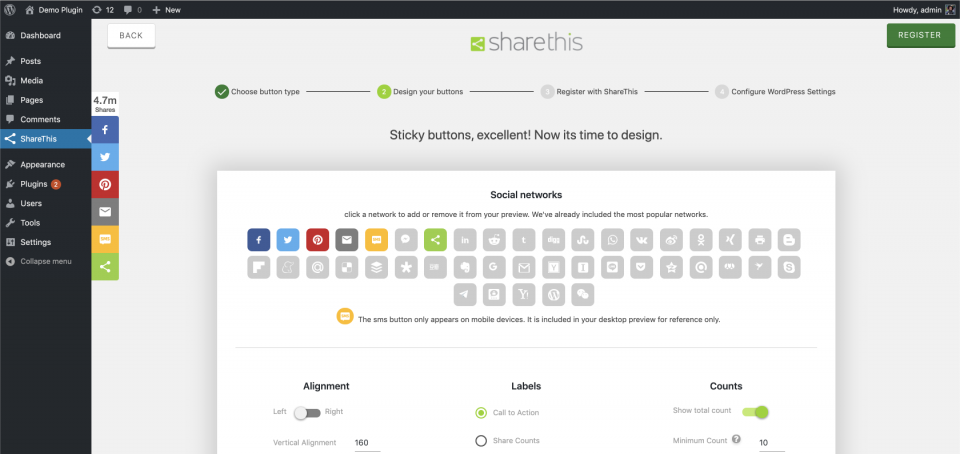
- After choosing social networks scroll down and hit the green Register button.
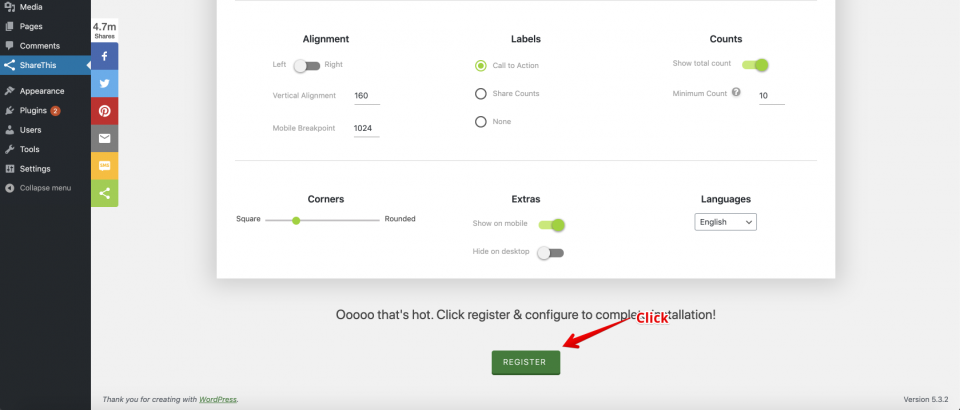
- Click the green button Register and Configure.
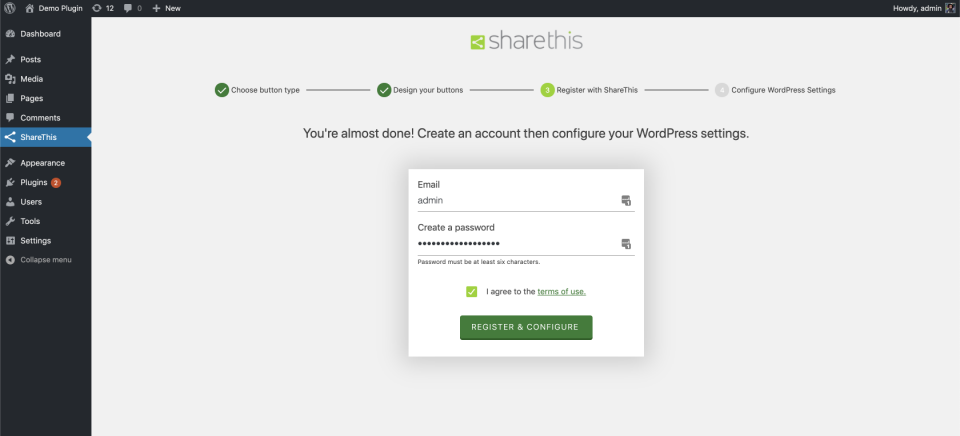
- If you already have an existing account on ShareThis navigate on ShareThis configuration page and click the link Login and connect your property.
- Login your ShareThis account.
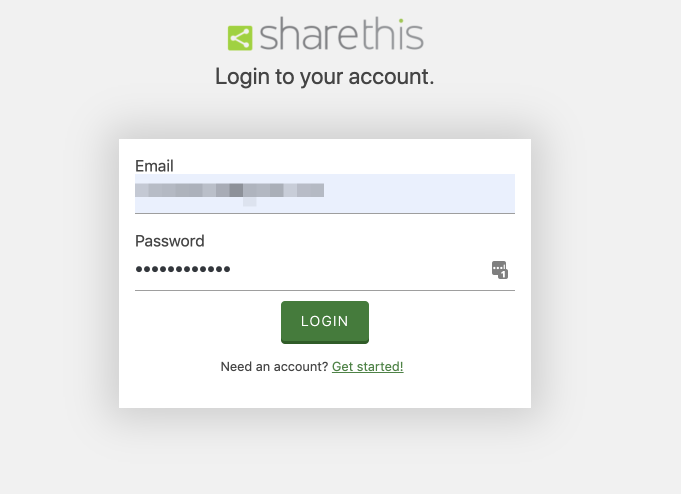
- Click the green button Connect or Create New Property.
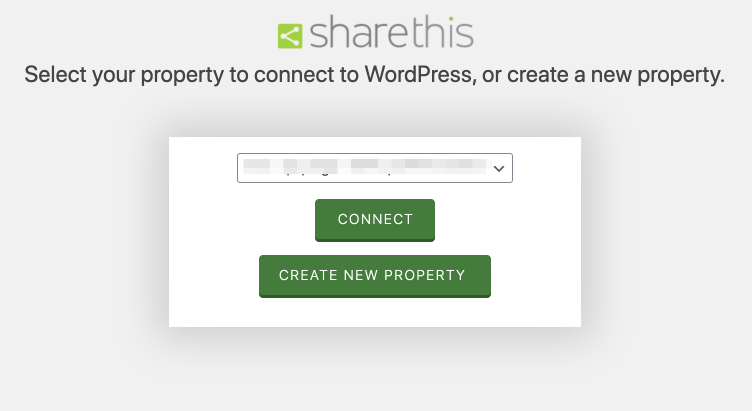
- Voila! after that navigate to home page and you should be able to see the ShareThis icons on the left side now.